Pass Your Microsoft 365 MS-100 Exam Easy!
100% Real Microsoft 365 MS-100 Exam Questions & Answers, Accurate & Verified By IT Experts
Instant Download, Free Fast Updates, 99.6% Pass Rate
Microsoft 365 MS-100 Practice Test Questions in VCE Format
Microsoft 365 MS-100 Practice Test Questions, Exam Dumps
Microsoft MS-100 Microsoft 365 Identity and Services exam dumps vce, practice test questions, study guide & video training course to study and pass quickly and easily. Microsoft MS-100 Microsoft 365 Identity and Services exam dumps & practice test questions and answers. You need avanset vce exam simulator in order to study the Microsoft 365 MS-100 certification exam dumps & Microsoft 365 MS-100 practice test questions in vce format.
Office 365 with Group Policy Object and Telemetry with User Security
1. Configure a Group Policy Object (GPO) to Distribute the Custom Installation
In this section, we are going to talk about Office 365 with group policy, objects, and telemetry with user security. For the first video, we are going to talk about how to configure a Group Policy Object, or GPO, to distribute the custom installation. which means that if we have a domain controller, we can distribute installations through our domain computers. What is needed? We need the following in order to distribute the installation on our domain: a domain controller, a PC, or a virtual machine that has been added to the domain. So switch to your domain controller and let's begin. on your Windows server. Click tools. Click Active Directory users and computers On the Active Directory Users and Computers page, you can see here I have just one PC, but I will create a new organisational unit with a right click on your domain name and a click on "New." Click on an organisational unit. I will call them the Stops. Click okay. I will now remove the computer from the Organization of Computers. Right-click on it, click Move, and move it to the desktop. When you click OK, the computer will be moved here. Now I will link a group policy to this organisational unit. So click Tools, then go to Group Policy Management, open Group Policy Management, the forest or the name of your domain, and click on the organisational unit that we created. Right-click on it and click on "Create a GPU in this domain" and link it here. Click on it and call it Install Office. Click OK. Now right-click on the group policy and click Edit. Click computer configuration. Double-click on Policies, double-click on Windows Settings, and you can see this script on the Group Policy Management Editor. Double click on "Startup." Click Add. I will now browse a script, but because I do not have any scripts here, I will create a folder on myDC that is called New Folder, Scripts and Scripts. I will create a new text document. I will right click on the new text document, click Edit, and I will enter a command that will launch the file that we created earlier. If you guys can remember, because we created an autoinstallation of Office 365 in the previous section, I copied the files you can see here Local Disk, which has the name "Storage Office 16," is where the files are that can launch the Office installation. If you do not remember, just switch back to the last section of the installation of Office 365. So I will now enter a comment that will help me launch this XML file. So the first part is the name of the server where it's located. so the storage server or the domain controller, and so on. Then, open the folder and the setup Excel file that is located in that folder. Last, configure the auto-install XML file that is also located in the folder. I will save it as old files, and I will save it as InstallOffice. But click Save, and then click Close. This is the Install Office program, and I will now click on it and click Open InstallOfficePet, then click Okay, apply, and okay. So let's go back to the group. Policy management. Right-click on the install office. Click Edit. I will now make some more edits. So click on Computer configuration policies, Windows settings, security settings, local policies, and security options. in security options. Try to find user account control. User account control behaviour of the elevation prompt for administrators in admin approval mode So double-click it, then select DefineThis Policy Settings and proceed without prompting. Click apply and click okay. Then you go to admin approval mode for a built-in administration account. Double click on it. Click "Define this policy setting" and click "Disabled." So this is for the user control/admin approval mode for the built-in administrator account. Click "apply" and "click. OK. And so now go to Administrative Templates, Policy Definitions. Double click on it, then go to System. Try to find scripts. There it is. Then select the maximum wait time for group policy scripts. Click Enabled. Tell it to be after 600 seconds. Or, if you wish, you can select a number among the thousand. I will select it to be 600. Click okay. So this is all for the Group Policy configuration. Just close it down, right click on it, and click Enforce. Do you want to change the enforce setting for this GPO? Click okay. I will now enforce this to be applied to every PC that is located in this organisational unit. So let's go to the PC that is added to the domain and is located in this organisational unit. So launch it and run it as the administrator or the user. Whichever user you created on your desktop PC, launch Start, then enter CMD run as administrator in the command prompt and type "Force," which will force the group policy that we just created on the main controller to be launched on this PC; enter "It's." now updating the policy. After this you need to restart your PC and wait for 600 seconds or ten minutes for the installation to start of the Office 365. It's now finished. Click close, and I will now rest at my PC. So this is all for this video. On the next video, we will talk about the installation of the telemetry processor.
2. Install the Telemetry Processor
We are going to talk about telemetry. What is telemetry? Office Telemetry provides inventory usage and monitoring tools for Office. Data is collected whenever a user opens, edits, or closes a monitor document. Type it. Office Telemetry then aggregates this data in a central database for reporting and viewing. You can view data by using a Microsoft Excel solution. the office telemetry dashboard and office telemetry log. Office Telemetry can create records if certain error situations occur, including a description of the problem and a link to more information. Telemetry Operation Before data collection can begin, you must enable Office Telemetry Client functionality. Whether built into Office 365 Pro Plus or deployed to previous versions of Office through Group Policy or by editing the local registry, data collection runs as a scheduled task and requires domain membership. So switch to your PC with domain access that has Office 365 installed. So let's begin. The best part of the telemetry that comes with Office So just type in "Start Telemetry" and you'll get the option to select the dashboards for Office. So go ahead and click Telemetry Dashboard for Office. It will run, and it will help you through the installation. On the first page, you get the option of a dashboard guide. Please go through all of the information and scroll down to the option. Let's get started. Click on it. The first step is to set up prerequisites. You need to install Microsoft SQL Server Express Edition. So click "download" and "install" Microsoft SQL Server Express Edition. The page will load. Scroll down to the SQL 2014 Express. Click Download. Because I have a 64-bit processor, I will select it here. You also need to have 64-bit Windows installed. Click Next. After a few moments, you will get the option to run. If it does not appear, you can click here to download manually. And there it is. Click Run, wait for it to download, and start the installation. regarding this SQL Server. You can have any escrow server or any addition to the escrow server. It just needs to have a database. So you can install this SQL Server or use the Escrow Server on your server. That way, you can share it with your client PCs while keeping all of the databases and log files on a single SQL Server or a pair of SQL Servers. So do you want to allow this app to make changes? To advice, click yes onchoose directory for extracted fast. When you click OK on the SQL Server installation center, the option New SQL Server Standalone will appear. Click on it. The setup process has option New SI accept the licence terms. Click Next. Click "Use Microsoft Updates." To check for updates, select it. Click Next. There are no updates for Escrow Server. Just click next. On the features, just click "Next." On the instance configuration, just click Next. On the server configuration, click next. On the database engine, click Next and wait for it to complete. When the installation completes, just click Close and close the server installation center. Now we are going on step two. We are going to install the telemetry processor. Open it. I'm going to save it as 64 bits. Click on it. I will save it on the desktop. Click Save. Run it from the desktop. Double click on it. Click Next. Click yes around the Office allowyou process of setting visit. Now, click Finish. Click yes on the "Getting Started" wizard. Click next. On the Escrow Server, we are going to choose the local SQL Server Express that we just installed. Click Connect. Then we are going to name the SQL database. I'm going to name it Dashboard. Click "Create a Configuring Database." configuring the dashboard. Click Next. Database permission and the database role must be configured. Do we want a database to be configured? Now click yes. The best way is to select a folder that is shared on a storage device or a storage server that is away from the PCs that you are trying to monitor or to work with the telemetry processor. So for this example, I will just use the local because I'm just testing it on this PC. So I'm going to browse a folder on this PC's local disk. I will call it a folder monitor block. Select this folder. Click t on this I do not want to sign up for this program. Click next, then click finish. We have finished setting up the database and installing the Office Telemetry processor on it. Let's go through the third step. Deploy telemetry agents. A telemetry agent collects usage and error data for Office solutions from client computers. Telemetry Agent must be installed on client computers. Running Office 20:03, 20:07, and 20:10 copied the installation package below and deployed TelemetryAgent by using a custom script, group policy, or any other deployment technology. I will save it as a 64-bit file on my desktop. I will run it from my desktop. Click yes. The agent is installed. We are now going to configure the Telemetry Agent. We'll start by downloading the Office administrative template files. The Telemetry Agent requires additional configuration before it can begin collecting data. Use group policy to enable the agent and configure the shared folder location and optional tags that help you organise and filter data. Telemetry dashboard Click "download" on the page of the unstripped template. Just click "Download 64 bit" for me. Check, click next save s desktop save and click run. Click yes. You must accept the software license. I will click here to accept. Click Continue to browse the folder to store the extracted files. I will create a new folder on my desktop, which I will name Monitoring. Click okay, and it's now extracting the files. Files have been successfully extracted. Click okay. Now on to the four steps: connecting the database to view the telemetry data. To allow other administrators to view telemetry data, you must add them to theTD read-only role on the database. Connect to the database; that's the SQL Server Access that we installed and the dashboard. Okay, please wait while your query is processed. It's really easy with the guide, and you get any information that has happened on the PC—any usable information or errors—or anything that happened on your PC with Office, you get noticed.Here's the good thing about this. You can apply it to the enterprise solution that you have. So. More PCs, 100 PCs, 200 PCs, and so on. And you get all the information that you need for the deployment of the Office package or the functioning of the Office tools you have here. Deployments, telemetry, processor solutions, documents, and so on and so forth You can use any data here, and you can save here. This way, you can troubleshoot better and see what is really working in your environment. So this is all for the telemetry dashboard. So guys, this is all for the telemetry. In the next video, we are going to talk about the admin roles.
3. Admin Roles
We are going to talk about the admin roles. So switch to your portal.office.com account and log in. When you are locked in, there's an option that is called "Admin." Click on it. In Admin, we are going to create a new user. Click users are active Users Click add user, clickon roles and roles You get three options: user, global administrator, and customise administrator. So for the first one, this is nonadministrative access, which is the default option. When you create a new user, this user will have no access to the Office 365 Admin Center or any administrative tasks. Global Administrator is the second option. Global Administrator accesses all administrative features in the Office 365 suite of services in your plan, including Skype for Business. By default, the person who signs up to buy Office 365 becomes a global admin. Global admins are the only admins who can assign other admin roles, and only global admins can manage the accounts of the global admins. You can have more than one Global Admin in your organization. As a tip, I recommend to you that only a few people in your company have this role. It reduces the risks to your business and also makes sure that everyone who is a global admin in your organisation has a mobile phone number and an alternate email address in their contact info for security reasons. The third option is Customized Administrator, and you can see there are a lot of them. So, for each service in your tenant, you can assign admin rights to that service. So the first thing that you have to do is clearly define the roles in your company. Tasks should be delegated. If not, it is not good that one person or two people are doing everything, trying to figure out who does what. Only when you are certain who performs what function do you configure the configuration of the admin roles within Office 365, and these roles are here when you can assign exactly those rights that suit the user, such as more report readers, post readers who can read every report and see the audit logs, tens administrators, and so on and so forth. So you can also, and I will just close it here, change the administrative rights for the user that has been created. So I will click on "User" too. in the options. You can see the roles. Click on "Manage Roles" on the window. Manage admin roles. Turn off this checkbox for the username administrator access andyou can then assign new roles for that user. So I will choose: what role should I choose? I will choose the SharePoint administrator. So my user has become an administrator of SharePoint. On my tenant, I click Save Changes, and my user roles are updated. So I will close it now. And my user is now the SharePoint administrator, with full access to that section of my tenant. So this is all for the user row. For the next video, we will see how multifactor authentication should be configured. And what should we do?
4. Multi-Factor Authentication
We are going to talk about multifactor authentication. Multifactor authentication, or MFA, sometimes known as two-factor authentication, adds an extra layer of security to your Office 365 by requiring a secondary sign-in verification by way of a text message, automated phone call, or prompt from a mobile app whenever you sign into your account, from a new device, or after certain periods of time. There are three options you can get for two-factor authentication. The first one is enabled by a conditional access policy. It is the most flexible means to enable two-step verification for your users. Enabling conditional access policies only works for Azure multi-factor authentication in the cloud and is a premium feature for Azure AD. The second option is enabled by Asia's ADHD protection. This method uses the Azure Ad Density Protection Risk Policy to require two-step verification based on only-assigned-in-risk for all cloud applications. This method requires Azure Active Directory P2 licencing and third-option enabling by changing user state. This is the traditional method for requiring two-step verification. It works with both Azure MFA in the cloud and the Asia MFA server. Using this method requires users to perform two-step verification every time they sign in and overwrite conditional access policies. So switch to your Portal Office.com account and let's test this out. On your Office 365 account, click Admin, click on Users, and go to Active Users. In the Active User section, click any user you would like. I will click on User One, and down there is the option of multifactor authentication. When you click on it, you get the options for it. On the multifactor authentication site, you can select any user you would like to edit. You can select more of them if you wish. or just one user. I will select just user 2 here. Let's see what these quick steps do. I will select Manage User Settings for the user too. The Manage User Settings page has three options. "Required selected users to provide contact methods again," says the first. The second one is "Delete all existing app passwords generated by selected users." The third step is to re-enable multifactor authentication on all previously remembered devices. I would click here to cancel. I will not use any of those options. I will just click Enable on this window. For information on enabling multifactor authentication, please read the deployment guide. When I click on the deployment guide, I can read every detail of the Asia Multi-Factor Authentication that is enabled in the Office 365 tenant. I will go back. I will click Enable Multifactor Authentication and enable it for the user to click Close. Another option is the service settings. When I click on the service settings, I get the option of multifactor authentication. The first option is whether the app passwords allow users to create app passwords to sign into nonprofit apps or do not allow users to create app passwords to sign into nonbrowser apps. On the verification options, You need to decide which method you will use for the user. So you can use "just call" to call someone. With this method, the user gets a call to the phone with a code, and the code needs to be entered in the sign-in process. Or the user gets a text message on his phone. With this method, the user gets a simple SMS to their phone, and with the code, he will enter it in the office. 65. The third one is notification through a mobile app. Alternatively, the most recent verification code from a mobile app or hardware token. I will just select the text message to a phone. The last option is Remember motifactorauthentication enables users to recall motifactorauthentication on trusted devices. The best option is to have the users change the password every week. But every user will hate it. So it's best to leave it by default for 14 days. However, if security is important to you, you don't have many options. So you need to decide which is better for you. seven days, 14 days, or a month. To change the password for the user, click Allow and Save. I have finished the updates and set-up of multifactor authentication. The update operation was completed successfully. I will click "this is all for video four." In the next video, we will talk about objects. Let's see how does that function. So for the next video, bye.
5. Azure AD Objects
We are going to talk about Azure AdObjects, Azure Active Directory, or Ad Objects. Azure Active Directory is maxed out for cloud-based density and access management services. Azure AD helps your employees sign in and access resources in external resources such as Microsoft Office 365, the Azure Portal, and thousands of other such applications and internal resources such as apps on your corporate network and intranet, along with any cloud apps developed by your own organization. So let's switch to your Portal@Office.com account and see how it works. On your office account, click Admin, then click Show All. Scroll down and click Active active directory.When you click on Asia Active Directory, I can see all the users that I created for the Office 365 users. And all the users are here. I can manage them; I can edit them; I can delete them; I can do anything I want them to do. So the user settings for user one Click on User One user settings, and the options are as follows For app registration, users can register an application. administration portal restricts access to the Azure administration portal or the LinkedIn account connections. I can restrict them, or I can enable them. Then I have the option to password reset for the user. The same option goes for Office 365, but this time I get it from the Azure Account Service. The option here is that when I sync all my users from my on-premises environments to the AAD, I have all the information I need and do not need to enter them manually. In the Office 365, every new tenant orevery new service that you buy, it willbe integrated with the Active Directory. So every Office 365 account or tenant that you have has an Azure Active Directory, which means that all clients and all objects that you create in Office 365 are in Asia Active Directory. Also, one thing that you need to remember is that whatever your user creates in the Israeli Active Directory, it synchronises with all the services you buy from Microsoft. So if you buy, for example, Intune or Mobile Device Management or any other service, it will use the objects or the users that you have in the Azure Active Directory. When I click on Azure ActiveDirectory, I get an overview. I have the tenant here or thedomain with the name of the domain. I have the signings. I'm more secure about the signings. I need to buy the ad Premium, Premium One, or Premium Two, or I can start a free trial for it. Let's go back to the users. Also, this is the activity, so I can see for the user when they signed in, how they are signing, whether they faulted on the connection, whether they tried to enter a false password, and so on, but not on my free account. when I click on "sign in." I need to buy the Asia Premium One or Premium Two. Also, I can see all the audit plugs for that user at the time and all the activity for the user. Please investigate all your users and howthey are signed in on their account. Also, the option for password reset when I click onit self service password reset enabled, I can enable it. That means that the user can reset his password with the account, with mail, and with two-factor authentication. Also, I can select authentication methods. We did that on the previous video. I can set it mobile app code, email,mobile phone and so on and so on. Also the registration require users to registerwhen sign in numbers of days beforeusers are asked to reconfirm authentication information. The notifications notify users of password resets, which is recommended. Notify all admins when the other admins set their password, and so on. If you have a Help Desk link or an office for Help Desk support, you can enter the email here. Help Desk, for example. Help.com. So if the problem occurs or they have problems signing in, they can write an email to the desk and they will help them. and the options for on-premises integration. You can enable right back passwords on premises integration, or they allow users to unlock accounts without resetting the password, which is a serious security issue. so that you never enable this option, but if the boss says so, you enable it. Enterprise Applications is another option available to you here. You can configure every option for every application on the office tenant. You can change the application proxy if you wish, but every option here is another tenant or another service that you need to buy. So the trial that we are using here, or the first option that you are using, is very limited. So this is all for the Asia Active Directory, and this is all for Section Four. Hope to see you on section five. We are going to speak about talent administration.
Go to testing centre with ease on our mind when you use Microsoft 365 MS-100 vce exam dumps, practice test questions and answers. Microsoft MS-100 Microsoft 365 Identity and Services certification practice test questions and answers, study guide, exam dumps and video training course in vce format to help you study with ease. Prepare with confidence and study using Microsoft 365 MS-100 exam dumps & practice test questions and answers vce from ExamCollection.
Microsoft MS-100 Video Course

Top Microsoft Certification Exams
- AZ-104
- AZ-305
- AZ-900
- PL-300
- MD-102
- DP-700
- MS-102
- SC-200
- AZ-500
- SC-300
- DP-600
- AZ-204
- AI-900
- AI-102
- AZ-700
- SC-100
- AZ-140
- MS-900
- AZ-400
- DP-203
- PL-400
- SC-900
- PL-200
- AZ-800
- PL-600
- SC-400
- MS-700
- AZ-801
- PL-900
- DP-300
- DP-900
- MB-800
- MB-820
- DP-100
- MB-310
- MB-330
- MS-721
- MB-230
- MB-700
- MB-500
- PL-500
- MB-910
- MB-920
- AZ-120
- MB-240
- DP-420
- MB-335
- SC-401
- MB-280
- MB-210
- MS-203
- MO-200
- 98-349
- MB-260
- 62-193
- 77-727
- 98-383
- MO-201
- MB-220
Site Search:







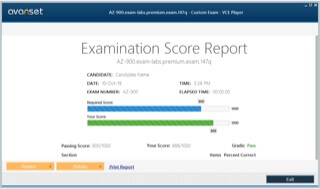
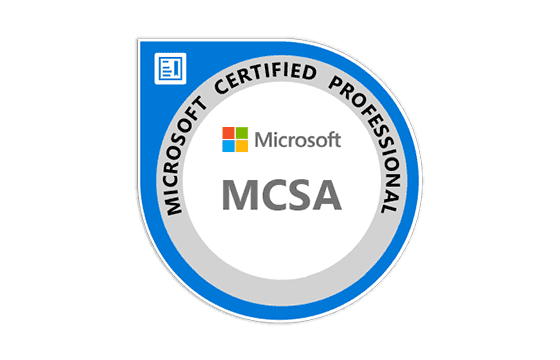
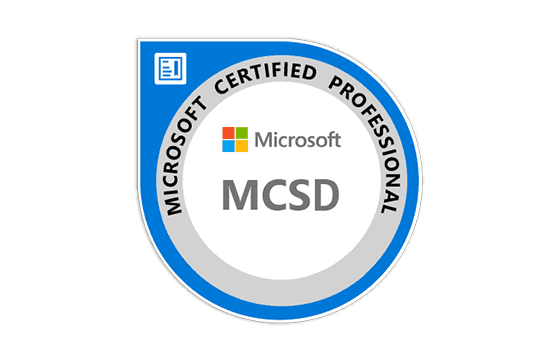
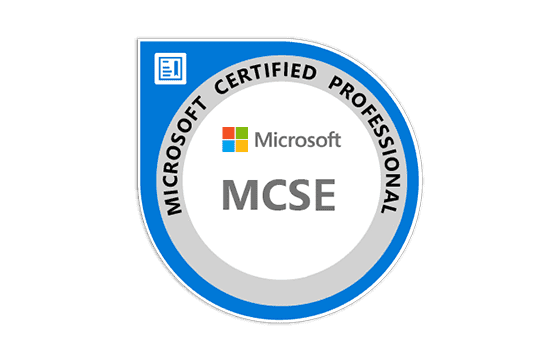
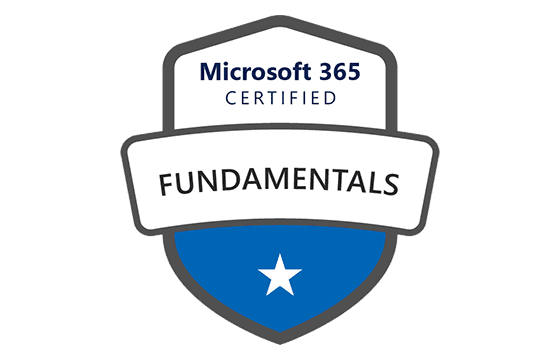


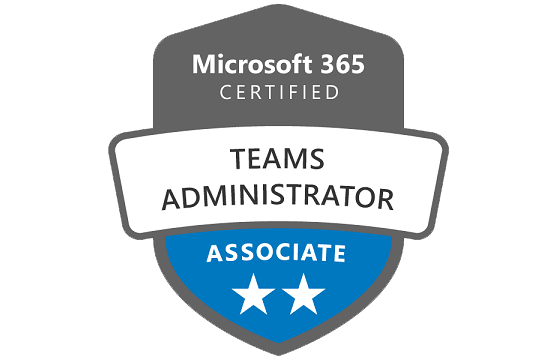
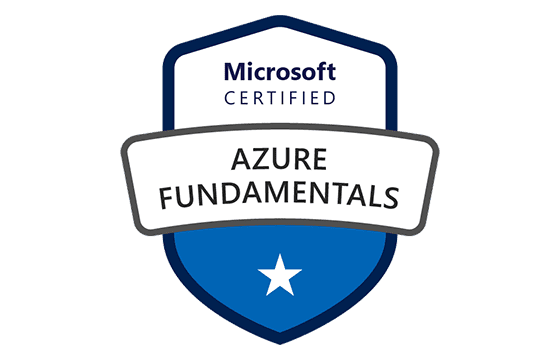



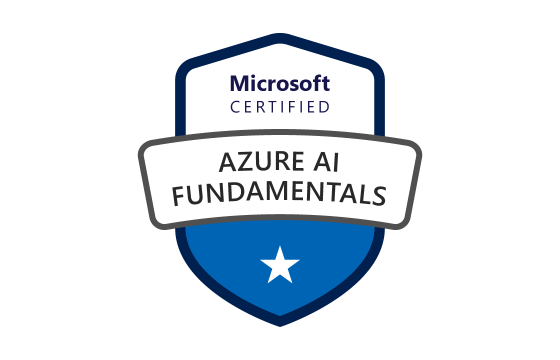


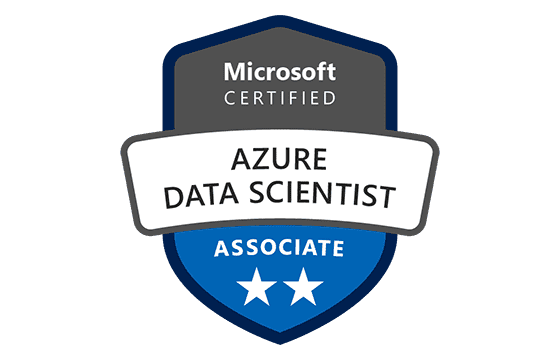


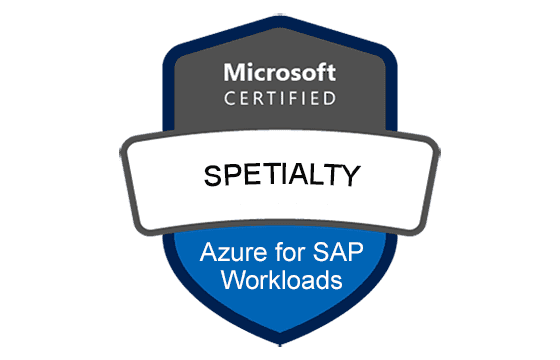






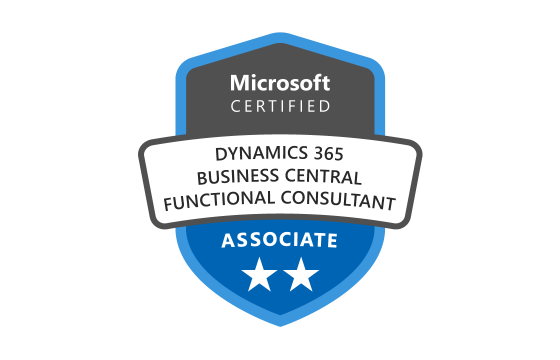

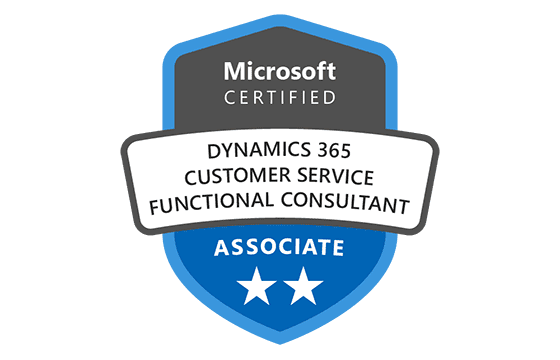
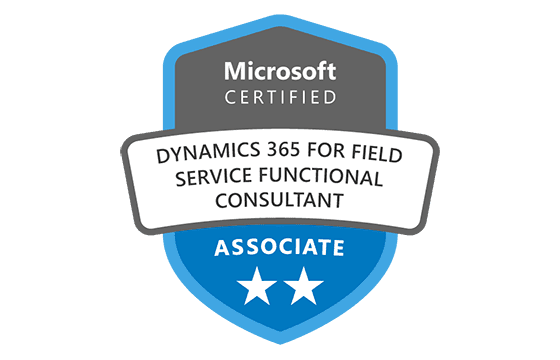
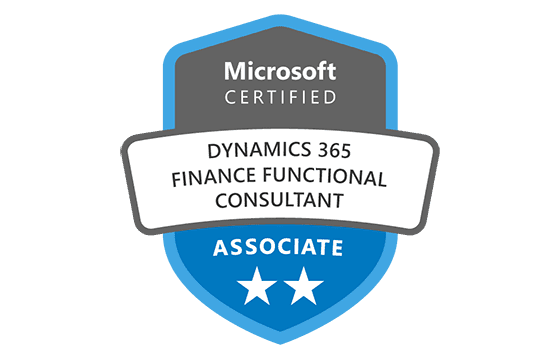
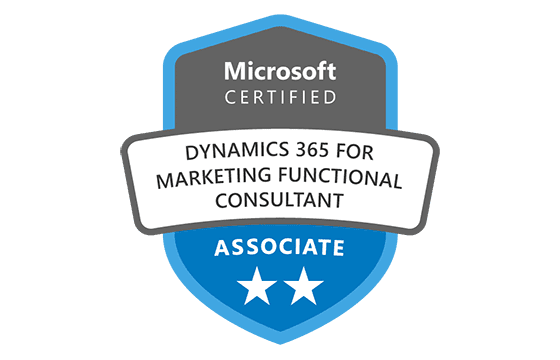
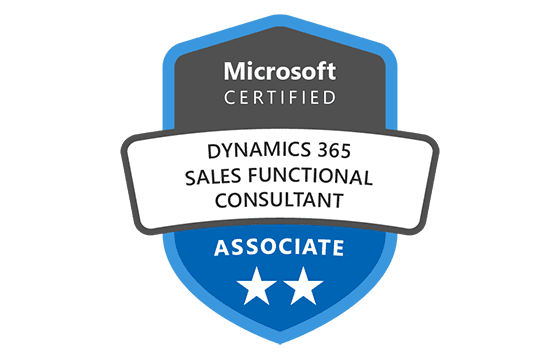

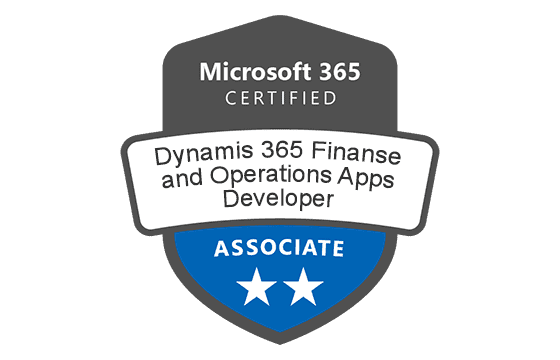
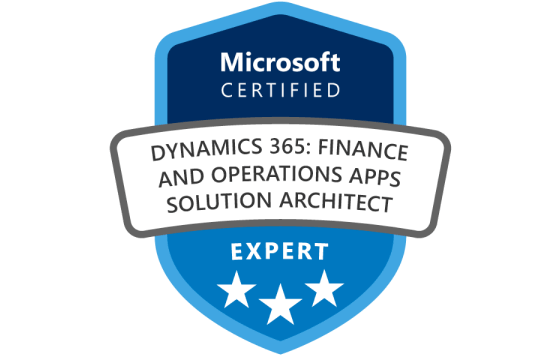


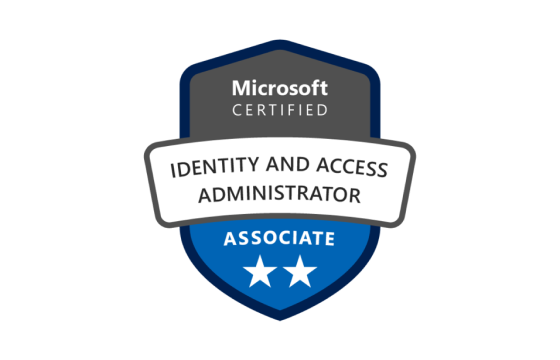






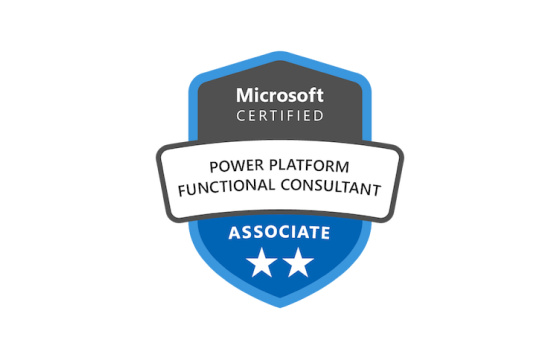
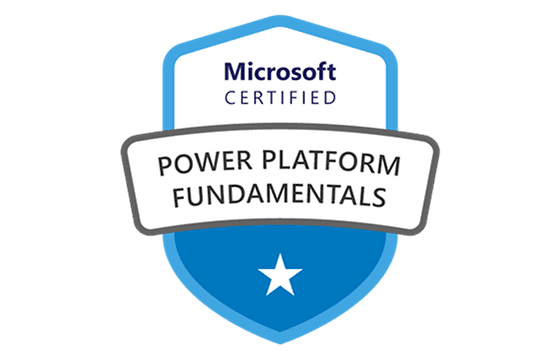




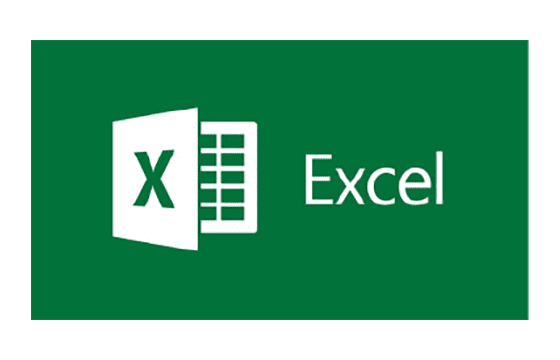
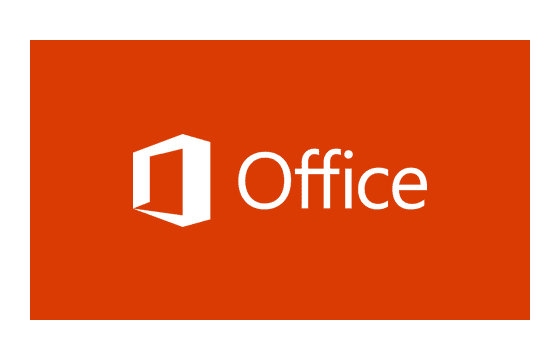

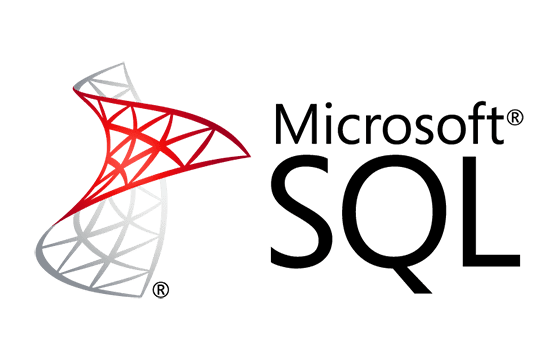
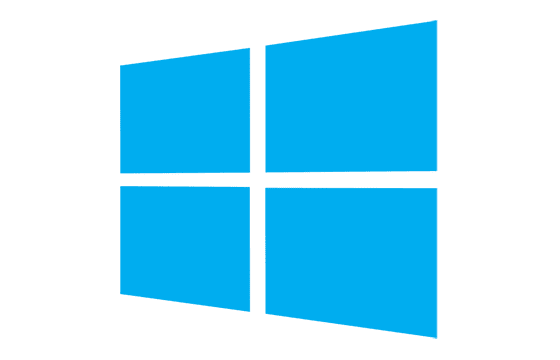



I did the exam the last week and I have passed the exam with 895, valid dump. The exam had 5 or 6 new questions, no labs.
Passed with 7XX With Premium File...Know you stuff to pass the exam.
Passt today (04.06.2021 - Germany) with score 7XX. The Premium Dump is still enough to pass, around 8 new questions, no labs!
I passed the exam with 828 points today. VCE premium is valid. No labs. 3 new questions.
Passed yesterday 5/4/2021 using Premium dump with score 715 , there were 7 new Qs out of 47 Qs
using premium dump only is risky .
Premium dump mostly valid and could pass exam today.
46 questions with 3 Case studies, no lab.
Exam got renewed by end of February.
Had ~8 new questions regarding Power Platform and Teams.
Passed this exam without any real trouble using the premium, no labs and only 36Q. If you are familiar with the O365 (overall) you wont have any trouble passing.
Goodluck!
The premium files are valid. I passed today with the score of more than 890 points. There were a few new questions regarding troubleshooting Skype for business in the first part where you cannot go back after you answer. And I think there were two new questions in middle part. On the other hand, case study was covered in Premium.
I took the MS-100 exam today and passed with 798 points using the Premium VCE. Learn the VCE all the way, and you'll be fine with that part of the exam. As for the lab, it will be challenging if you don't have much experience with all the admin centers in Office 365. Examples of the tasks you will need to do: Need to make sure that non-admins are not allowed to register applications; Make users with Windows 10 Devices use Multi-Factor Authentication; If a user is deleted from Office 365; retain their OneDrive data for 60 days; Set up an alert that will email a user if someone grants access to someone’s mailbox; Change the policy that is already existed, so that it doesn't send an email notification to the user if a document saved contains a credit card number; Granting a user the requested admin role based on what the task says (user needs to be able to import PSTs); Prohibit Skype for Business users from making calls to External Skype users, Invite a guest user, Make it so only people with a certain domain can be sent. Good luck and thanks, ExamCollection!
I passed yesterday with the help of the premium bundle that contains a guide, a course, and practice questions. There were mostly the same questions in the exam but with some changes. There were the questions about the following:
- Migrating mailboxes from Outlook.com to Exchange online;
- Access review policy who can will be able to review.
Lab questions:
- Add new user and give allow him to start word from myapps.microsoft;
- Give a new admin full access to Office 365;
- Require a admin to use two mfa verificationoptions;
- Give a user rights to change payment method.
All in all, the materials are very good and the dumps are valid. You helped me a lot, ExamCollection, thank you!
Just passed today with the score of 866 with my friend who scored 828. We both used the Premium dumps from this site alone. Thank you very much! I got 34 questions, 5 Case Study Questions (All of the questions I got even the Case Study questions were from the Premium Dump. I got no new questions) and 11 lab tasks. Some of the new lab tasks I can remember are as follows:
- Set to prompt users to change their passwords every 60 days and they should be reminded 5 days prior;
- Create a Team, Set a user to be the owner and must have a specific Channel named channel1;
- Create a SharePoint site and a user from another company should be able to share SharePoint documents;
- Allow someone to review 50% of the outbound messages of another user using Outlook Web App.
NOTE: Please consider that sometimes the page doesn't load correctly. You can close the browser and reopen just like how it was done on a live environment. You will not get scored until you submitted the exam cause I got wait for 30 minutes before I got my score. Hope this helps! Best of luck to everyone :)
Passed today (51Q), dump still valid.. No new questions. There is a LAB with 12 tasks!!!
More than 90% valid
Premium is valid. Around 39q. No labs. Score 800+ NL
Just took MS-100 - 38 questions, 1 case study with 6 questions, 1 hands on lab with 12 actions to complete. Scored 853.
Hello, anyone taken ms-101 exam?
Hello Adrian,
Can you give us some details of the lab questions? thanks!
I did pas exam yesterday. I noticed 2 new questions. I also recived 12 lab task.
Add Comment
Feel Free to Post Your Comments About EamCollection VCE Files which Include Microsoft 365 MS-100 Exam Dumps, Practice Test Questions & Answers.