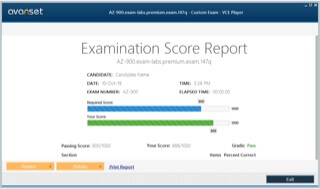- Home
- Popular IT Certifications
- Motherboard components, their purposes, and properties
Motherboard components, their purposes, and properties
Motherboards are of great importance in a computer. Mother board is the major component of the computer since all of the other hardware within the CPU, including the processor is attached to it. One cannot attach the same motherboard to all computers since they have size varying properties and sizes. There has to be enough slots on the motherboard so that the all the devices can get connected to it. Also, it contains some fan as well since the motherboard can get heated up so soon. Motherboards come with some various sizes which can vary for the desktops and the laptops since they both have various requirements for the sizes. Some of the characteristics of the motherboards are as follows;
Why sizes and the types of motherboard are important?

The mother board comes with the various sizes. One should be having the knowledge about them since the size of the motherboard is different in various computers. Like in laptops the size is smaller and even in some desktop the size is smaller. But those desktop which are very huge and are specially designed for the servers have the large mother board. So, one should know the sizes of the motherboard means that there would be different characteristics associated with them. There is something which should be kept in mind while purchasing a motherboard. First one is the size of the motherboard so it shows how important it is to know what size is exactly wanted by someone. The other important thing is the layout, which is the basic one. There can be different parts which can be located on a motherboard so the layout in which they are arranged holds a great importance when it comes to choosing one. Also, the power connection that is supported by motherboard is of great importance since there are some various standardized connections on the motherboards. The airflow is also an important factor while choosing the motherboard. One should see that very carefully since motherboards are not just supposed to be functional, they should also be holding some air pass for the components which are on it so that they do not get so hot and hence they can work in the normal way.
Following are the sizes of a motherboard which can be chosen by the buyer;
ATX: When it comes to the size of motherboard, one should know about The ATX (Advanced technology Extended) has been there since a very long time. The manufacturer is Intel. The older version of ATX has 20 connectors and now the newer one has 24. The ATX mother board provides user the options of the interfaces which might be there on the back as well. So, one would have to remove the back plate and then replace the ports that he wants to work. One is supposed to know about this motherboard since it is the pretty standardized one. The user would find this motherboard to be large in size and it is basically for a desktop. Here some different connections for interface can be found so a PCI card can be plugged in in it and hence it gets an additional capability. User can plug different number of the interferences on it since the size of it is pretty large. Also, one would find a slot of memory to be added in it. So when thinking of a motherboard, this motherboard should appear first in the mind of one since it is the best motherboard for a desktop.
Micro-ATX: Micro ATX is the same as ATX but it is the smaller version. Hence one cannot find as many power slots as he can in the ATX motherboard. The mounting points and screws are all in the same place as they are in the ATX so one would not feel so weird while switching from ATX to ATX micro. The best thing one can find about it is that its backwards compatible as well. So, one can fit the ATX and the Micro versions in the same desktop case.
ITX: ITX is the smaller version of the motherboard. The user will find only a few expansion slots that are because of its small size. Also, one can find the ITX mini as well which have only one expansion slot. Since the space on this motherboard is less, so one might find very less feature son this motherboard. The mounting points which would be found by the user are same as the ones he would find in Micro ATX or the ATX. So, one can fit them one by one in the same type of case. So, many manufactures actually build the case in the way that whatever motherboard is used, it can get fit into the case. SO basically, the Mini ITX gives an edge to the user if he wants to have the motherboard which covers only a small room.
What are the Expansion Slots of Motherboards?

The expansion slots allow the users to put more connections for interference and hence the performance can be improved. One should get a close look of the architecture of PC and he would see that the adaptor slots would be connected to the south bridge. He will also find out that the north bridge is responsible for the communication at the higher speed that might take place between the CPU and memory. Following are the slots one would find in the motherboard;
PCI: The Peripheral Component Interconnector is the most important slot. One should know about this slot since it is now the standardized slot of the new motherboards that are being used there days. Also, it is the backwards compatible to the old adaptor. One would be finding the 64 and 32 bit versions of these slots. Also, one would face different type of throughput depending on what type of PCI slot is there. If one is using the 32 bit PCI slot then the maximum speed that he would see is the 133 MHz while on the 64 bit one, one would observe the speed becoming as high as the 533MHz if over clocking is done.
PCI-X: The PCI extended is the new version of the PCI. One shouldn't confuse the PCIX with PCI express. Although the PCI express is the updated version of PCIX, but still there are some differences in the way they communicate.
PCIe: One would not find the PCIe as the traditional 64 bit or the 32 bit bus wide. With this, one would be using the serial communication which can be used to send the traffic in all the directions. These are called as lanes as well. Also, one can put in some very strong and high speed PCI express card and the slow one as well and they both would be using their own lanes for the communication. The older PCI has problem, is was that If one plugged in a slow card, then all the bus would slow down so that it can catch up with that speed. But this doesn't happen with the PCIe.
MiniPCI: User should know that this card is the Wi-Fi card that is inserted in a laptop. The only difference is that it is so small that it can be easily fit in into the laptops.
CNR: This is another important interface which should be known by one. This card allows the user to add some additional card for networks or some additional modems in the computers. This interface is pretty small and user would realize that it has been designed only for this purpose. But these days, user might not find it on his motherboard since the motherboards are pretty equipped these days and they have almost everything on them already.
AGP2x, 4x, 8x: This Accelerated graphics Port would be found by the user if on the motherboard, it is written simply as AGP. Users should know that this card was specifically built for the gaming purpose. Users can always plug in some more interfaces and can have some additional video quality through this slot. But the new cards are still using the PCI as the slot. One should know that AGP has got some versions. Like the first one is 1.0 and has slower speed than AGO 2x and so on. User should know how unique the AGP is. The PCI cannot be plugged in into the AGP since the format of slot varies.
Knowing about the RAM Slots:
One should find the RAM slots which are on the motherboard and get the upgraded. The memory can be checked by going to the manufacturer or by checking the manual itself. Here one can find which kind of memory has been used in the computer. Also, the user should know that if a memory has been fit into the slot, it doesn't mean that it would work on that motherboard as well since the sizes of memory might be the same, but their functionalities are always different.
CPU Sockets:
User should understand the importance of how important a CPU socket is, since it is responsible for the connection between the PCB (Printed Circuit Board) and the microprocessor. The user can replace the CPU without soldering only because of this component.
Chipsets:
The chipsets that would be found by one are as follows;
North Bridge: User should know that every motherboard is consisted of the CPU. The CPU is connected through a thing, called the Northbridge. One understands that the connection between the CPU and the Northbridge is done through the graphic slot and the memory. Hence at this small place, too much communication takes place. The north bridge has the reputation of emitting some good heat and one would find a fan right there over it to cool it down.
South Bridge: One would also find a thing called the Southbridge. One must understand that this is responsible for connecting the some other deceives with the computer and they all are working together to ensure that stability of computer's operations. While the north bridge would be found near the CPU, the south bridge would be found at some ideal geographical place where it can get connected to many other devices.
CMOS Battery: One should know about the CMOS battery since it is the integrated part of the computer and it stays with the motherboard till its life. When user faces some incorrect time or date problems which keep repeating, he should be able to understand that it is because of this component and it has to be replaced, which is pretty easy. One can just simply look at the motherboard, find it, unplug it and install a new one.
Jumpers:
These jumpers are the pins which would be found by one on the motherboard. The interesting thing is that they won't get connected to the hard disk, floppy or even to motherboard itself. They might be a pair of pins or it can be single as well. One should look at the official documentation of computer to know what they are for and what they mean. I.e. jumper 13 can be used if one wants to change the working of motherboard and for that; he would just need to connect them up.
Power Connections and their Types:
The power connections which one should know about are the Alternate Current and the Direct Current. Mostly, the AC is used in the computers since it controls the flow of power in better way.
Fan Connectors:
One might need to connect the fans to the power. Fan connectors are here for the purpose. There is 3 and 4 pins fan connectors which can be used by one to get their system cooled down.
Front Panel Connectors:
The front panel connectors can be connected by the user easily since that have the specific shape and they are polarized as well. So, one should always check the polarity before connecting. Following are the connectors which can be found by the user;
- USB
- Audio
- Power Button
- Power Light
- Drive Activity Lights
- Reset Button
Among these connectors, the power Light, Power Witch and the reset switch's connectors would be connected to the motherboard through some basic heads of front panel.
Bus Speeds:
If one takes a closer look at the motherboard, he would find some buses there that are located on the motherboard. They have the traces on the motherboard. These are the vases which provide the high speed. The bus speed that one can count is basically the clock speed of that bus. So, through the bus speed, one can know that how much data is being passed through the buses. If one gets a closer look at the specification of computer, it would be found that the clock speed is related to the speed of PC. But one might be surprised to find out that CPU and the bus both have their own speed and they both do not run at same time.
Site Search: