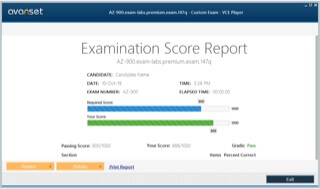- Home
- Popular IT Certifications
- Understanding PC Memory Overview of RAM, its types and its features
Understanding PC Memory: Overview of RAM, its types and its features
RAM is the Random Access memory that a computer uses when it is in operation. It is the volatile memory and it means that when the power is switched off, the data is vanished from it. RAM can have many of the types. Each type is better than the previous one. RAM for desktop and the Laptop both are different, the reason behind is the size which is available for them on the both machines. RAM helps the computer perform the tasks fast but there is a common misperception which is related to it that RAM is the only factor which helps computer performs really fast. While, RAM just helps the CPU fetch the memory fast, the calculations are performed by the CPU itself. Following are the few characteristics of the RAM;
Knowing the Types of RAM:

RAM stands for the Random Access memory. Random Access Memory is one of the memories which exist within a computer. One should understand the fact that RAM isn't as same as the hard disk memory or any other type of memory. Reason of this is that both are measured in Giga Bytes so one should mix them up just because the measurements of both are the same. RAM has got some really volatile memory and when the power is turned off, anything that it contains also goes away. But one must understand that as long as it gets changed and the power is provided to it constantly, it would maintain that information within the static RAM. The main common types are the Dynamic ram and the static ram. Static ram contains the information as long as it is connected to the power supply. About the Dynamic RAM, one should know that it's opposite to the static RAM. The S here in front of the SDRAM stands for the synchronous. It is this way since the memory is synchronized with the speed of clock which the memory bus has. Also, they must synchronize together at the same time so that the data stays fresh and the information can be accessed within the memory quite easily. There is another thing as well. It doesn't matter which memory type of being used by the person, what actually matters is that the right memory should be installed in the right slot. Since if this doesn't happen, the RAM won't fit in and it might get broke itself or can damage the memory slot as well. One must understand the following types of memories that the RAM has;
DDR:
DDR is the very basic type of RAM. Now it has been outdates and isn't used in many computers and laptops anymore.
For installing the DDR memory type, one should see if that's the right memory to be installed. Then the computer should be shut down so that memory can be installed without any fear of getting an electric shock and the wires should be unplugged as well. One should open up the cover of the CPU and then look for the RAM slot at motherboard. Then he should handle the memory in delicate way and should grab it from the both ends using a hand. He should free up the clips and then press down the memory into it. Doing so, one should be careful since there are chances that memory can get damaged or the slot can be damaged as well then at the end. The final pressure should be applied at both ends of it so ensure that memory if properly sealed.
DDR2:
This type of RAM is now used mostly in the computers. The DDR2 is basically an upgraded version of the DDR. It's basically the double data rate two SDRAM. There are some enhancements as well which are associated to it. The user must know that it has the ability to handle even more interference since there are the buffers which have been built in this thing. Since it was double faster than the traditional DDR, hence the users have more preference for it. Also, the installation of this piece is almost the same as DDR.
The same phenomenon that is used for installing the DDR is used for this one as well. One should first understand whether it's the DDR memory that he wants. Then he should search for the memory slot at the motherboard. It might happen that he cannot find the memory slot. Then some modules would have to be removed in order to install the memory. One might need to remove the extension wires or some cables as well so that the access can be made easily. Then the RAM should be put inside the slot and should be closed gently, but ensuring that it has been closed properly.
DDR3:
DDR 3 can be found in the latest versions of the laptops and the PCs. This memory is the latest generation of DDR. Just like DDR2 is double faster as the DDR, this DDR3 is now double faster than DDR2 hence is 4 times more fast than the DDR. One must know that there are some even larger modules which are there for facilitation this ram type.
The DDR3 has the same method to be installed as well. But while one disconnects the wires from the motherboard, he would be able to remember it too that at what place what wire was placed. Also, one should look for the notches at the end of the memory card. There are near the yellow area. These notches help the memory to get installed in one simple direction and if the memory that is being installed is not compatible, it will not get matched up with the slot at all and notches would create some problems. Also, when the notches have been verified and it is obvious that the RAM would go into this specific slot, one should remove the memory slots' tab in outward direction and then should put it. There would be a little tick voice ensuring that memory has been fit best into the slot and the notches have met properly. Then the tabs should be pressed softly and then too, two tick voices would be heard which presents that the memory has been locked and it is now safe to use the memory. Then the wires which were disconnected before should be connected again.
SDRAM:
SDRAM stands for the synchronous dynamic RAM. The installation of the SDRAM is very easy. The characteristics of SDRAM have been explained above. For installation, one should simple first get the RAM. Then remove the cover of the computer, before this it should be ensured that the cables and the power devices are all unplugged. Then the computer's case should be opened following the guideline of the manufacturer. Many of the computers simple have a side panels that can be moved with convenience but some can have screws as well. Search for the memory slot and once it is found, take out the old stick by simple freeing it from the grabs of the clips. When it's free, put the new RAM and close the clips again which would be closed with the click sound. Now close up the computer and then one should turn on the commuter again. If now the computer shows the beep sound while getting in, it indicated that the memory is not installed properly and one would have it install it again. If the computers get on and there isn't any of the beep sound, it means the memory has been installed successfully.
SODIMM:
These RAMS are the smaller versions of all RAMS and they are designed especially for the laptops since they have the small size and they can get fir into the laptop easily. The size of the ram allows it to fit into no only the laptop, but the other devices like netbooks as well... The performance of SODIM isn't low since one might confuse that from the size of it.
RAMBUS:
The RAMBUS memory was introduced when there was a need for the faster and greater memory. The RAMBUS's manufacturer partnered up with Intel to create the motherboard which would contain this amazing memory. One must know that the speed is the advantage, but there is a disadvantage as well. Even through it is much faster than this old SDAM, but this memory is pretty expensive which can prevent many people from using it.
DIMM:
This is the Dual inline memory module. Is the basically the circuit with the small scale that being hold by the memory chips present on the motherboards. This DIMM contains some series of the memoir, which is called the DRAM. This has the primary storage facility and has the main memory which is used for the reading an execution of the stored data or the instructions which are given to the CPU. DIMM is basically an improved memory version of the memory which is known as the SIMM. It contains only one circuit board and hence the storage and the memory of it is more than the many other memories. It has one small circuit so the inserting of this memory is easier than the other memories. DIMM is the most common circuit board. With this DMA, the processor of a computer can attain the access of the any part which is of memory and hence instead of processing in the chronological order, it can proceed directly. The each set which a module is comprised of is called a rank. Now the DIMM are being made for the four ranks a module as well.
Parity vs. Non Parity:

Memory modules are of two types and they are parity and non-parity. A person must know about them since that's the place where he would be inserting the RAM if he is going to change the RAM. The parity RAM is an important thing for the users since it comes with the stable RAM and the irregularities in the RAM are eliminated with its introduction in the computer. One should know that the DIMM or the SIMM has normally 9 chips of the memory. And only 8 are used out of them. The ninth one is checked by the parity checking so that the checksum data can be hold in it.
ECC vs. Non ECC:
ECC and non ECC memory has some differences and one should hold the knowledge about them since they are pretty common. ECC is the memory type which is used mainly for the servers and some other applications which need some additional stability and the security. The non EEC is for the regular people. Like those who use PC at home or those who have got passion for gaming. One should also know that ECC rams are somehow, slower because they contain some extra steps in their working which can eliminate and prohibit errors. Aloes, they can be pretty expensive too. But for using the EEC, it is necessary to use the motherboard which supports it. Since it's mentioned before too, one cannot put all type of memories in a single motherboard module.
RAM configurations
Single Channel vs. Dual Channel vs. Triple ChannelSome people argue that using one RAM instead of two doesn't make sense. Like one can use 2 RAMS of 4 GB each to make it become 8 GB or they can use single RAM. But the latest experiment of the MSI has indicated that there isn't so much difference in performance in the single channel and the dual channel. Triple channel is used in the i7 core. Where there are three of the RAMS and it is said to be good since the higher core might require higher RAM to coordinate with.
Single Sided vs. Double Sided
The double sided RAM contains the two chips which are at the both sides of the RAM. They can be there present in the any form the manufacturer desires. Normally, one group is at the one surface of the RAM. But it's not always necessary as well. Hence, the computer may get connected to these two groups of the chip, but would get data only from one side. If the computer wants to use the other group, it must leave the first one and then go to another hence it would keep rotating back and forth. One also should know the single sided chip is different only because it has only one chip group. Since the computer doesn't have to move back and forth, hence the speed becomes amazingly fast and the data can be written only at one side without wasting time. So for high performance and some gaming, one should be having the single sided RAM.
Knowing the RAM speed and Compatibility:
Knowing the RAM speed is the important thing. One must understand that if RAM is of latest model and the space is high, then it would have good speed. Also, not all RAMS can be fit into each slot of motherboard. So, one should be sure to read about the motherboard and specification before buying a RAM for it.
Site Search: