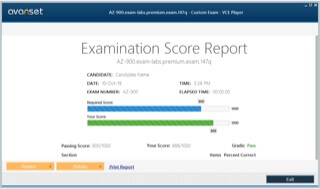- Home
- Popular IT Certifications
- Cisco IOS Troubleshooting Tools & Methodologies
How to Use Cisco IOS troubleshooting tools and apply troubleshooting methodologies
Maintaining and troubleshooting the Cisco IOS networks helps the professionals and network designers to improve their knowledge and skills which is required for maintaining the networks along with resolving and diagnosing the problem efficiently and more effectively. This will in turn help the professionals in their preparations for the CCNP and other Cisco certified certifications as well. The course will be teaching professionals working in a complex environment to maintain the networks and trouble shoot the problems related to various technologies as well as organizational and the procedural aspects of the complete maintenance process.
Major objectives related to the course
Upon successful completion of the course, the professional will then be able to document and plan the commonly utilized maintenance functions for any complex enterprise network, developing a process for troubleshooting for identifying and resolving the problems in the complex network. The candidate will also be able to select the most supported tool for troubleshooting a specific type of problem and maintenance of the processes in a large enterprise network, practicing and maintenance of the procedure and resolution in secure infrastructure, routing based environment as well as switching based environment. Maintaining and troubleshooting the problems related to complex enterprise and integrated network is also among the basic features of this course.
Cisco IOS troubleshooting and MDS Family 9000 tools
If there is an error in which the server is unable to see the storage and the available information cannot be used for the host side to help in determining the main cause of the problem, some additional information can also be obtained by going through a different viewpoint and making use of the troubleshooting tools which are provided by Cisco MDS Family 9000 switches.

Command Line interfacing and troubleshooting commands
The Command Line Interfacing and troubleshooting commands helps you configure out and monitor the Cisco MDS Family 9000 switches by making use of local console or by remotely having access to Telnet and SSH sessions. This command will provide a clear picture for the command structure which is very similar to the IOS software by Cisco. It also helps in providing the context sensitive help, showing commands and multi user interface and an access control to various role based media. Show running interface is used for viewing the configuration of the interface in Cisco SAN release version 3.0(1) or advanced. The interface config as can also be seen in show - running config command will no longer get consolidated at this moment.
Debugs and the conditional debugs
The Cisco MDS Family 9000 switch supports the debugging set and an extensive feature for troubleshooting the storage network in an enterprise. By making use of CLI, one can also enable the modes for debugging the various switch features and can also analyze a real time scenario and the activity log of protocol exchanges. Each entry in the log is listed as in the chronological order and is a time stamped feature. Access to this debug feature may get limited by making use of CLI role mechanism which can also be partitioned on basis of per - role.
The debug commands helps to show the real time information, the show command can be made to list both the real time analyses and the historical performance as well. The debug messaged can be logged to a specific file log which is easier and more secure for processing rather than sending a debugged output to the console area. By making use of "?" option, one can see all the options which are available for the switch feature like FSPF. By entering each command, a log entry gets created in addition with an actual output debug which shows an activity for time stamp which takes place between the adjacent switch and the local logical switches.

This debug facility can be used to keep track in case of events, protocol errors or the internal messages taking place. However, you need to be extra cautious while using this debug command in any production environment because some of the options an prevent your access to switch be generating a large number of messages for the console or if your CPU is highly sensitive, it can heavily affect the performance of the switch.
Therefore, to avoid this confusion, what we recommend you is to open a new SSH Session or Telnet window before you enter any debug commands. If the session debug overwhelms current window for output, you may also use second session for entering the undebug all command for stopping the debugging message output.
FC Ping and FC trace route with advanced extended options
The fiber channel trace route and ping features helps to troubleshoot the problems related to the path choices and connectivity. However, these are not used for identifying or resolving the performance related issues. These two features are the most widely used tools which are used for troubleshooting a problem related to TCP/IP networking. The ping feature helps in generating a series for echo packets and sends it to the destination across the TCP/IP inter networking. When these echo packets finally arrive to their destination, they are then re-routed and sent all the way back to source. By using this ping feature, latency and connectivity issues can be verified across a selected destination to the IP network route.

The trace route feature also works in quite a similar fashion but it can also find the specific path taken by a frame to its final destination on a regular basis. These tools have been instigated to the fiber channel for use in the Cisco MDS Family 9000 issues and are commonly known as the FC ping and FC Trace route.

Applying various troubleshooting methodologies
Using the show system resource command will end up displaying the system related information on CPU and the memory statistics. The output will include load being defined as total number of the running processes. The average is being reflected in the system at intervals of one, five and 15 minutes. CPU also states CPU percentage usage in kernel and user mode as well as idle time for the last second. Memory usage indicated the used memory, free memory, total memory and the excess memory used in case of buffers and the memory used for cache in KB. Cache and buffer are also there in the memory statistics as well.
Diagnosing the root cause of various networking issues:
The generation fiber 2 channel switching module provides the facility for logging data failures for persistent storage that may be displayed and retrieved for analysis. The on - board logging failure feature stores the environmental information and also stores the failure in the non - volatile memory of the module. This information can be useful for further analysis of the failed cards. The data stored in the module includes initial time for power - on, slot number in chassis, initial temperature inside the card, serial number and firmware of the card, stack trace and CPU hog, information on memory leak, messages for software error, environmental history and logs for hardware exception, ASIC interrupt and register dumps.
Design and implement valid solutions
SNMP can be monitored and configured along with RMON and Syslog by making use of different options through the device manager menu. SNMP helps in providing a set consisting of preconfigured traps and also informs about the ones that are generated automatically and then sends to the destination. The Threshold manager for RMON helps you configure threshold for particular event which triggers the notifications or the log entries. You may also use the device manager or the fabric manager for identifying the syslog servers that will be responsible for recording different events for configuring Call Home, which will help you in alerting through a message or paging with a specific event.
SCSI Target Discovery
This feature provides an extra added insight to the connected targets of SCSI. The feature allows the user to log in the connected SCSI target device for a small period of time and also issue the series of inquiry commands for SCSI to help to find out some additional information. This additional information being sought after includes unit logical number details including the IDs and the sizes. The information is compiled and is made available to CLI commands with the help of the fabric manager or the embedded SNMP allowing the information to be retrieved by the upstream application. Using this target feature, detailed view of fabric and the devices connected to it can be studied.
Cisco View
Cisco View management graphical features provide statistics; dynamic status and comprehensive information for inter networking products from Cisco. It also aids the network management via displaying physical view for Cisco devices and device ports which allows the users to grasp the essential information. The major features of the command includes graphical displays from central location, giving mangers complete view for Cisco products without manually checking in at the remote sites, updated view of routers, switches and hubs continuously regardless of the location. Updated monitoring and tracking of information and the performance of the devices, traffic usage and other specific indicators, and the capability of modifying the information and configuration are some of the important parameters considered in this feature.

Inter network Performance Monitor
The inter Network Performance Monitor is a management and network application which enables the user to analyze the performance of the multi protocol networks. It is also helpful in measuring the availability of the IP network and the response time between the mainframe and the router in the System Network Architecture. The various tasks that can be imploded by the use of this feature includes troubleshooting the problems after making a check with the network latency, sending simple network protocol trap and alerts when the threshold is exceeded, in case of a lost connection or the re - establishment of the connection or in case of a timeout. It also includes analyzing potential problems prior to occurrence by collecting statistics and monitoring the response time through the network end points.
Verifying and monitoring the resolution
The traffic director packet filters lets you monitor all the seven layers of network trafficking. Using the switch probe and the RMON agents, you can view the enterprise network traffic. The traffic director multi layer summary provides high level assessment of networks along with the protocol distribution. Network managers can then check - in on the specific port and links and can apply for real time diagnosis and analysis to view the conversation. Traffic director monitoring also enables users in implementing a proactive environment. When the thresholds are in excess, traps are then sent to appropriate stations to notify the manager of the current problem.
The VLAN Director and switch application management
The VLAN Director and switch application management simplifies the assignment for VLAN port and offers the management capabilities for the same. The various features that are included in the VLAN Director and switch application management includes accurate representation for the physical network for configuration and design verification, capability for obtaining the configuration for VLAN or a specific link or the device, discrepancy reports, capability to identify and troubleshoot the device configurations that contains errors, quick detection of VLAN status and ports and the write protection and the user authentication security.
In many different situations, some of the third party tools for troubleshooting can prove to be more than handy in the long run over commands instigated inside the router. Enabling a processor debug command, for example, can be quite a task in itself in the high traffic level environment. However, if we are able to attach a network analyzer for the suspect network can turn out to be less costly and could in turn yield some useful information not even interfering with the operation of the router. Digital multi - meters, volt - ohm meters, cable testers etc. are some of the useful third party applications used for troubleshooting. Time and domain reflectors along with optical reflectors also help in the finding the location of the cable breakage outsource, helpful in matching the impedance and helpful in other cable planting problems as well. Network monitors also depict the accurate picture for the network activity over a wide range of time by tracking packets across the network.
Site Search: