- Home
- Video Courses
- Certifications
- XK0-004: CompTIA Linux+ Dumps


XK0-004: CompTIA Linux+ Certification Video Training Course
XK0-004: CompTIA Linux+ Certification Video Training Course includes 17 Lectures which proven in-depth knowledge on all key concepts of the exam. Pass your exam easily and learn everything you need with our XK0-004: CompTIA Linux+ Certification Training Video Course.
Curriculum for CompTIA Linux+ XK0-004 Certification Video Training Course



XK0-004: CompTIA Linux+ Certification Video Training Course Info:
The Complete Course from ExamCollection industry leading experts to help you prepare and provides the full 360 solution for self prep including XK0-004: CompTIA Linux+ Certification Video Training Course, Practice Test Questions and Answers, Study Guide & Exam Dumps.
XK0-004: CompTIA Linux+ Certification
Understanding the Purpose of Linux+ Certification
The CompTIA Linux+ certification serves as a professional validation of skills in Linux administration, configuration, troubleshooting, and security. It is designed for individuals who want to prove their ability to manage Linux systems in enterprise environments. This course provides a complete overview of the concepts required to succeed in the Linux+ XK0-004 exam and helps learners gain hands-on knowledge of the Linux operating system.
The Role of Linux in Modern IT
Linux has grown into one of the most powerful and widely adopted operating systems across industries. From powering web servers to managing cloud infrastructures and embedded systems, Linux is at the heart of innovation. Employers around the world depend on IT professionals who can configure, secure, and maintain Linux-based systems. This course emphasizes not only theoretical knowledge but also practical application, ensuring that learners can confidently work with Linux in real-world scenarios.
Why This Certification Matters for IT Careers
Professionals who hold Linux+ certification demonstrate proficiency in essential tasks such as system administration, shell scripting, user management, storage solutions, networking, and security hardening. Earning the Linux+ credential boosts employability in diverse roles such as Linux system administrator, technical support specialist, cybersecurity analyst, and DevOps engineer. This course overview highlights how the training is tailored to prepare learners for both exam success and career advancement.
Objectives of This Course
The primary objective of this training course is to provide a structured and comprehensive learning experience that covers all exam domains outlined in XK0-004. Learners will gain confidence in performing system configurations, managing services, troubleshooting operational problems, and applying best practices in system security. The training aims to bridge the gap between beginner and intermediate Linux knowledge, ensuring that learners can handle both exam scenarios and workplace responsibilities.
Exam Code XK0-004 in Context
CompTIA regularly updates its certifications to match industry demands. The XK0-004 exam reflects current practices in system administration, automation, and cloud integration. This course is aligned with the latest version of the exam, ensuring that students do not just memorize outdated material but instead prepare for the tasks and challenges they will actually encounter in modern IT environments.
How the Course Is Structured
The course is divided into four major parts, each with clear objectives and coverage of specific domains. Part one focuses on the overall course structure and modules. Later sections explore requirements, detailed descriptions, and the intended audience. By the end of this program, learners will have acquired deep knowledge of Linux system administration and a solid foundation for passing the certification exam.
The Learning Experience
This course is not limited to theoretical explanations. It emphasizes hands-on practice using Linux distributions in lab environments, encouraging learners to test commands, troubleshoot issues, and apply what they learn. Through guided lessons, case studies, and practice scenarios, students will experience Linux as it is used in enterprise settings.
Industry Relevance of Linux+ Certification
Employers are increasingly looking for professionals with Linux expertise, especially as organizations migrate to cloud-native environments and rely heavily on automation. By completing this course and earning the Linux+ certification, learners align themselves with industry standards and demonstrate the skills that employers demand.
Benefits of Completing This Course
By the end of this training, learners will not only be prepared for the exam but also gain practical competence. Benefits include increased career opportunities, readiness for higher-level certifications, the ability to contribute effectively in team environments, and a deeper appreciation of open-source technologies.
Modules
Introduction to Linux Administration
This module introduces students to the fundamentals of Linux operating systems, distributions, and their place in IT. Learners will understand the Linux architecture, kernel functions, and differences between major distributions such as Ubuntu, Red Hat Enterprise Linux, CentOS, and SUSE. The goal is to establish a foundation upon which advanced knowledge can be built.
Command Line Essentials
Linux administration revolves around the command line interface. This module emphasizes essential commands for navigating file systems, managing directories, handling files, and using text manipulation utilities. Learners practice with commands such as ls, cd, cp, mv, grep, cat, and chmod. Through repeated practice, the command line becomes a natural tool for performing everyday administrative tasks.
User and Group Management
User accounts, permissions, and security policies form the backbone of Linux administration. This module covers creating and managing users, defining group memberships, and implementing file permissions. Learners will configure password policies, manage sudo privileges, and understand how to enforce security through user and group settings.
Process and System Management
Managing processes and monitoring system performance are vital tasks for administrators. This module explains how to manage system processes, check resource utilization, and adjust system priorities. Learners gain familiarity with tools like ps, top, kill, and systemctl, as well as log files and their role in monitoring system health.
Storage and Filesystem Management
Storage management ensures that data is organized, reliable, and accessible. This module covers disk partitioning, formatting, and mounting file systems. Students will learn about swap space, logical volume management, and different file system types. The module emphasizes practical skills, such as adding new storage devices and troubleshooting disk-related issues.
Networking Fundamentals in Linux
Linux plays a central role in networking, from configuring IP addresses to managing services. This module focuses on TCP/IP basics, network configuration files, and network troubleshooting tools such as ping, netstat, and traceroute. Learners will configure network interfaces, manage DNS settings, and secure connections with SSH.
Security and Access Control
Security is a cornerstone of system administration. This module covers firewall configuration, SELinux and AppArmor basics, file encryption, and secure shell access. Learners will explore system hardening practices and gain insight into mitigating vulnerabilities in Linux environments.
Scripting and Automation
Automation saves time and ensures consistency in administrative tasks. This module introduces shell scripting, covering variables, loops, conditionals, and scripting best practices. Students will create scripts to automate routine tasks such as backups, monitoring, and service management.
Troubleshooting and Diagnostics
System failures and unexpected behavior are inevitable in real environments. This module prepares learners to troubleshoot effectively using logs, diagnostic commands, and systematic problem-solving techniques. Learners will practice resolving network issues, boot problems, and performance bottlenecks.
Cloud Integration and Virtualization
Modern Linux administrators must understand virtualization and cloud integration. This module introduces concepts of containers, virtualization platforms, and cloud computing basics. Learners will explore how Linux interacts with cloud infrastructures and virtualization technologies such as KVM, Docker, and Kubernetes.
Exam Preparation Strategies
The final module is dedicated to preparing students for the XK0-004 exam. It provides exam tips, practice scenarios, and strategies for handling different types of questions. Learners will take practice tests and simulate real exam conditions to build confidence and readiness.
Requirements of the Course
Introduction to Course Requirements
Every professional training program has certain requirements that ensure learners can engage with the material effectively. The CompTIA Linux+ course is designed to be inclusive and accessible, but success in this training also relies on a combination of technical readiness, personal motivation, and the right learning environment. In this section, we will explore the requirements in detail so that learners know exactly what they need before beginning their journey.
Foundational Knowledge of Computers
A fundamental requirement for the course is a working knowledge of computers and operating systems. Learners should already be familiar with basic concepts such as files, folders, and system settings. Without this foundation, transitioning into the Linux environment could feel overwhelming. The course builds on existing computer knowledge, helping learners translate their skills from other platforms, such as Windows or macOS, into Linux.
Familiarity with Operating System Concepts
Beyond basic computer literacy, learners benefit greatly from understanding how operating systems function. Knowledge of processes, memory management, file systems, and networking concepts provides a smoother path into Linux administration. Although the course covers these topics in depth, students who already have some awareness of operating system principles will find themselves advancing more quickly.
Exposure to Command Line Environments
Linux administration heavily depends on command line proficiency. While not a strict prerequisite, having prior exposure to command line interfaces like PowerShell or the Windows command prompt can be advantageous. Learners who are comfortable typing commands, reading outputs, and navigating non-graphical environments will adapt faster to the Linux shell. The course includes extensive command line training, but prior practice accelerates confidence.
Educational Background Expectations
The course does not demand advanced academic degrees, but a high school level of mathematics and logical reasoning is beneficial. Many Linux administrative tasks require analytical thinking, troubleshooting skills, and attention to detail. Learners with backgrounds in information technology, computer science, or related fields may find the course familiar, but individuals from non-technical backgrounds can succeed as long as they meet the general requirements of curiosity and persistence.
Professional Experience as a Recommended Requirement
While the Linux+ course is open to beginners, prior professional or personal experience in IT support, networking, or software development enhances learning outcomes. CompTIA recommends at least nine to twelve months of hands-on experience with Linux systems before attempting the certification exam. Learners without this experience can still benefit, but they should commit extra time to practice and experimentation in lab environments.
Hardware Requirements for Learning
A practical requirement for this course is access to a computer capable of running Linux environments. Learners need a machine with at least 4 GB of RAM, though 8 GB or more is recommended for virtualization and multitasking. Adequate storage space is necessary for installing Linux distributions, virtual machines, and related tools. While high-end hardware is not mandatory, reliable performance ensures smoother practice sessions.
Virtualization and Lab Environments
Hands-on practice is central to mastering Linux. Therefore, learners should prepare their systems to run virtual machines using tools such as VirtualBox, VMware, or Hyper-V. These environments allow students to install different Linux distributions without risking their primary operating system. Configuring a virtual lab is not only a requirement but also a valuable skill in itself, as many enterprises rely on virtualization technologies for production environments.
Internet Connectivity as a Requirement
Stable and reliable internet access is essential throughout the course. Learners will need to download distributions, access repositories, update packages, and interact with online communities. Furthermore, many of the course resources, such as video lectures, online labs, and practice exams, require continuous connectivity. The internet also provides access to official documentation and community support, both of which are critical for success.
Required Linux Distributions
Although the course covers multiple Linux distributions, learners should have access to at least one major distribution such as Ubuntu, CentOS, Debian, or Fedora. Installing and practicing with these systems is mandatory for hands-on mastery. By working with different distributions, learners gain adaptability and a better understanding of the diverse Linux ecosystem.
Software Tools and Utilities
In addition to Linux distributions, learners must install essential tools such as text editors, compilers, and package managers. Familiarity with editors like nano, vim, or gedit is necessary for scripting and configuration. Software utilities such as Git, SSH clients, and system monitoring tools also form part of the requirement for practical labs. These utilities not only aid in course exercises but also replicate real-world administrative scenarios.
Reading and Documentation Requirements
A vital but often underestimated requirement is the ability to read and interpret technical documentation. Linux administrators constantly refer to manuals, guides, and community forums. Students in this course must commit to developing the habit of consulting man pages, distribution wikis, and official documentation. This practice is essential for troubleshooting and expanding beyond the course material.
Commitment of Time and Effort
Another critical requirement is the personal commitment to dedicate sufficient time for study and practice. The CompTIA Linux+ exam covers a wide range of topics, and mastery requires consistent effort. Learners should set aside regular study hours, balancing reading, video sessions, and hands-on labs. Success is determined not only by intelligence but also by persistence and dedication.
Motivation and Problem-Solving Mindset
Linux administration demands patience and curiosity. Errors, misconfigurations, and unexpected behaviors are part of the learning process. Learners must adopt a problem-solving mindset, viewing mistakes as opportunities to deepen understanding. This attitude is a requirement because technical skills alone are insufficient without resilience and adaptability.
Communication and Collaboration Skills
While technical expertise is at the center of Linux administration, communication skills are also a hidden requirement. Administrators often collaborate with teams, document processes, and explain issues to non-technical colleagues. Throughout the course, learners will be encouraged to practice articulating solutions and documenting configurations, which mirrors the expectations of real-world workplaces.
Exam Registration and Financial Requirements
Learners intending to pursue official certification must prepare for exam registration fees. CompTIA exams require payment, and learners should budget accordingly. This financial requirement is important to plan ahead, ensuring that learners can transition from training to certification without interruption. Additionally, those who choose supplementary study materials, such as books or online labs, should anticipate these costs.
Language and Comprehension Requirements
Since the official Linux+ exam is conducted in English, learners must have a comfortable level of English reading comprehension. This is necessary not only for understanding exam questions but also for navigating Linux documentation, tutorials, and configuration files, which are predominantly in English. Students with limited English skills should dedicate extra effort to technical vocabulary.
Ethical and Professional Requirements
Another important but often overlooked requirement is adherence to ethical and professional standards. Linux administration involves managing critical systems and sensitive information. Learners in this course are expected to uphold integrity, avoid misuse of knowledge, and respect organizational policies. This ethical foundation is not only necessary for passing interviews but also for sustaining long-term careers in IT.
Psychological and Emotional Readiness
Learning Linux can be challenging, especially for beginners. Therefore, students must prepare themselves mentally for frustration, troubleshooting loops, and periods of confusion. The course is designed to guide learners through these challenges, but persistence and emotional readiness are requirements that cannot be overlooked. Resilience is as essential as technical skills.
Final Reflection on Requirements
In summary, the requirements of this course extend far beyond hardware and software. Success depends on technical readiness, mental discipline, professional ethics, and access to appropriate resources. Learners who meet these requirements position themselves for success not only in the CompTIA Linux+ certification but also in the dynamic world of IT careers.
Course Description
A Complete Training Pathway
This course is structured as a comprehensive pathway to mastering the skills required for the CompTIA Linux+ certification exam. It combines conceptual understanding with hands-on practice, ensuring learners acquire not just academic knowledge but also the ability to perform administrative tasks in real environments. By the end of the course, students will be equipped with the confidence to operate Linux systems, manage services, and troubleshoot common issues.
Alignment with the XK0-004 Exam Objectives
The curriculum directly maps to the domains outlined in the XK0-004 exam. Each lesson, exercise, and lab has been designed to reinforce the specific competencies that CompTIA requires. This ensures that time spent in the course translates into measurable progress toward exam readiness. Students will encounter content covering system configuration, command line management, scripting basics, networking, security, and cloud integration.
Balancing Theory and Practice
One of the most important features of this course is its balance between theoretical lessons and practical application. Theory provides the foundational knowledge necessary to understand how Linux operates, but practice transforms that knowledge into skills. Learners will work with virtual machines, experiment with commands, and configure systems in ways that replicate workplace scenarios.
Structured Learning Experience
The course is divided into clear modules that gradually progress from basic to advanced topics. Each module builds on the previous one, allowing learners to grow steadily in confidence and competence. Early modules introduce Linux concepts and navigation, while later modules tackle troubleshooting, scripting, and security. This step-by-step structure ensures that no learner is left behind.
Hands-On Labs and Real-World Scenarios
Practical labs are integrated into every section of the course. Learners will not only watch demonstrations but also perform tasks themselves, such as creating users, configuring networks, and writing shell scripts. Real-world scenarios are embedded into the labs so that learners understand not only what to do but also why they are doing it.
Exam Readiness and Confidence Building
The course culminates in a strong focus on exam preparation. Learners will engage in practice questions, timed exercises, and mock exams that simulate the actual certification experience. By the time students complete the training, they will not only know the material but also feel confident in their ability to succeed under exam conditions.
Emphasis on Industry Application
While passing the exam is an important milestone, the greater goal of this course is preparing learners for professional roles. Each concept is tied back to how it applies in industry. For example, when discussing user management, learners are encouraged to consider real organizational policies, compliance needs, and security implications. This ensures the course is not just about theory but about workplace relevance.
Flexibility for Different Learning Styles
The course is designed with flexibility in mind. Some learners absorb concepts best through reading, while others benefit more from demonstration and practice. With detailed written explanations, visual demonstrations, and interactive labs, this course accommodates multiple learning styles. Students can revisit material at their own pace, making the course adaptable to busy schedules.
Ongoing Relevance Beyond Certification
The knowledge acquired in this course remains valuable long after the exam. Linux skills are transferable across distributions and industries, meaning that students can use what they learn here in cloud computing, cybersecurity, DevOps, and beyond. This enduring relevance makes the course a long-term investment in professional growth.
Who This Course Is For
Aspiring Linux System Administrators
This course is ideal for individuals who wish to begin careers as Linux system administrators. It provides all the necessary foundations, from understanding the Linux architecture to configuring servers and troubleshooting issues. Learners who aspire to manage IT infrastructure will find this course to be a strong starting point.
IT Support Professionals Transitioning to Linux
Many IT professionals begin their careers working with Windows environments and later expand into Linux due to organizational requirements. This course is designed to help support technicians transition smoothly by bridging their existing knowledge with Linux-specific skills. It addresses the similarities and differences between operating systems, ensuring that learners adapt without confusion.
Network Administrators Expanding Their Skill Set
Network administrators who primarily manage switches, routers, and Windows servers may find themselves increasingly interacting with Linux-based devices. This course equips them with the tools to configure Linux networking, secure services, and integrate Linux systems into enterprise networks.
Cybersecurity Professionals Strengthening Their Foundation
Cybersecurity relies heavily on Linux, as many security tools, firewalls, and monitoring platforms run on Linux servers. This course benefits security professionals by reinforcing their system administration skills, making them better equipped to secure networks, analyze logs, and implement protective measures.
Students Preparing for IT Careers
University and college students pursuing degrees in computer science, information systems, or engineering can use this course as a practical supplement to academic studies. It provides hands-on exposure that complements theoretical coursework, giving students an advantage in job interviews and internships.
DevOps and Cloud Enthusiasts
The fields of DevOps and cloud computing are inseparable from Linux. This course provides essential Linux knowledge that underpins containerization, automation, and orchestration technologies such as Docker, Kubernetes, and AWS. Learners interested in DevOps careers will find this course a critical first step toward mastering the environments they will be expected to manage.
Self-Taught Technologists and Hobbyists
The course also welcomes self-taught individuals who are passionate about technology. Hobbyists experimenting with home labs, Raspberry Pi projects, or open-source contributions will find that the structured nature of this course fills gaps in their self-study. It validates their skills and provides a pathway to formal certification.
Career Changers Entering IT
Professionals from other industries who want to transition into information technology will benefit from this course as it requires no strict academic background. With commitment and practice, career changers can use Linux+ training as an entry point into IT, proving their skills to employers and opening new career opportunities.
Organizations Training Their Teams
This course is also suitable for organizations that wish to upskill their IT staff. Employers can enroll teams to ensure consistent knowledge across administrators, support specialists, and security professionals. The emphasis on practical labs means that employees will be able to apply their skills directly to workplace environments.
Learners Seeking Certification as a Career Milestone
Finally, this course is designed for anyone who views CompTIA Linux+ certification as an essential milestone in their professional journey. Whether to validate existing skills, pursue promotions, or stand out in the job market, this course provides the structure and content necessary to achieve certification success.
Conclusion on Audience
In conclusion, the CompTIA Linux+ (XK0-004) course is versatile and inclusive. It serves beginners who are just starting their IT journeys, professionals looking to expand their expertise, and organizations aiming to strengthen their teams. By tailoring content to multiple audiences, the course ensures that each learner finds value, relevance, and direction for their unique goals.
Student Feedback
Similar CompTIA Video Courses



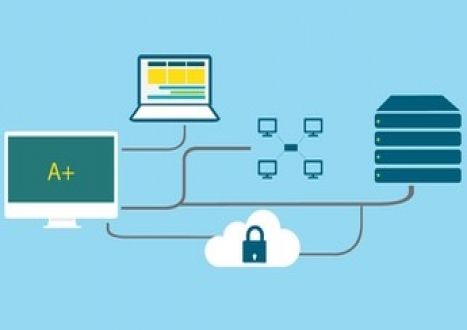





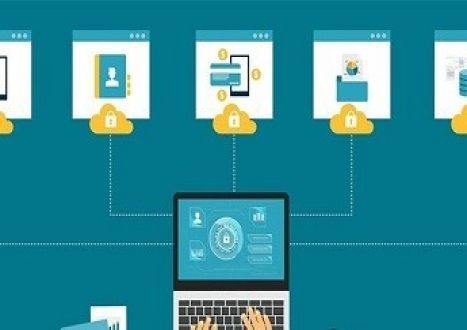












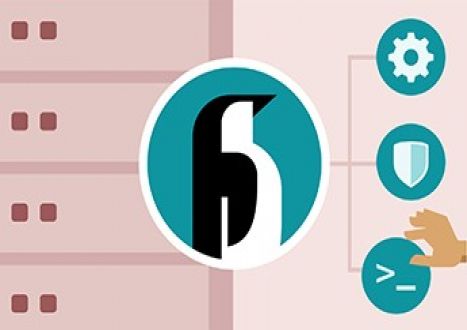


















































Only Registered Members Can Download VCE Files or View Training Courses
Please fill out your email address below in order to Download VCE files or view Training Courses. Registration is Free and Easy - you simply need to provide an email address.
- Trusted By 1.2M IT Certification Candidates Every Month
- VCE Files Simulate Real Exam Environment
- Instant Download After Registration.
Log into your ExamCollection Account
Please Log In to download VCE file or view Training Course
Only registered Examcollection.com members can download vce files or view training courses.




